WFH has made video conference accessibility more critical than ever, especially for participants with disabilities. Try to avoid these pitfalls.
All of us are suffering from zoom fatigue at the moment. But people with disabilities frankly have it harder. My in-person meetings have shifted to 100 % video calls. After 5 to 6-hour blocks of topics that can shift every 30 minutes, I always have a headache at the end of the day from trying to concentrate and understand the tiny print that can’t be magnified on my side compounded by listening with dogs barking and children asking “is the call over yet” in the background.
Sound
Imagine being deaf or having a significant hearing loss that makes hearing a conference call presenter difficult. Here are things you can do to avoid creating issues for your participants with hearing loss.
#1 Use good equipment and consider acoustics
Problem: A $4.50 corded headset may not produce good enough sound quality to either listen or speak.
Solution: If you frequently present, using an external microphone might be a better choice. Have your call in an area where there isn’t a lot of echoing or reverb — carpeted floors (over hardwood) and high ceilings will help this.
#2 Watch out for background noise
Problem: Some background noise is incidental (dog barking, someone dropping a pan in the kitchen, sirens). Others — multitasking or putting the entire call on hold — can completely derail the presentation for everyone.
Solution: Your default should be to stay on mute unless you are speaking. Put yourself back on mute as soon as you are talking. If you are consistent in your “mute off/on” activities, you shouldn’t have too many times you “talk on mute,” and you will improve the level of background noise for other participants.
#3 Sketchy internet connections
Problem: Bad internet connections cause two issues (depending on where the internet disconnect is)
- if it is a participant’s internet, it is a bad experience for them
- if it is the presenter’s internet, it’s a bad experience for everyone
Solution: I know my “Little Internet in the Big Woods” connection (currently being shared by five people) is not that great even under the best of conditions. Therefore, I frequently go to my parent’s house in the valley for important calls. Also, Most McDonald’s and Starbucks have good broadband internet you can hit from the parking lot. I’ve been known to do important calls from there in my car. This is hard to do during shelter in place. It’s no fun staying six feet away from your parents while you are in the same house. But for critical calls, when you can’t go into the office, there is not much in the way of alternatives when you don’t have reliable internet at home.
4. Lack of (or bad) captioning
Problem: Live captioning for all sessions can be expensive. But captioning not only helps people with hearing loss, but it also assists people who are more visual learners with a visible track to follow to augment the soundtrack.
Solution: Higher quality auto-captions can help fill in some of the gaps for smaller meetings or conference breakouts. Try to avoid using auto-captioning when the presenters are non-native language speakers, or there are a lot of technical terms. Those elements present a significant challenge even to the decent AI-based captioning from Microsoft Teams, Google Meets, and Zoom
Vision
Imagine being blind or having significant vision loss that makes seeing a conference call presenter difficult. Here are things you can do to avoid creating issues for your participants with vision loss.
#6 Test your presentation materials for accessibility
This is not hard to do. Powerpoint, Word, and Adobe all have “check accessibility” features where they will tell you (to the extent that automated checks can) where you have forgotten alt-text or titles or other things that make use of the materials difficult for people with disabilities.
If you want to go deeper than automatic checks, use checklists on inclusive learning materials from a reputable university such as those published by San Jose State.
The most important things to check for in presentations are titles, page numbers, alt-text, colors, table construction, and link text.
#7 Send out the accessible presentation materials in advance of the call
When you send out materials ahead of the call, the recipient can use a downloaded local copy of the materials with their assistive technology (which they have likely heavily customized). The alternative when the user does not have the materials is they have to rely on the presenter to make the presentation accessible THROUGH the conference call tool — which is frankly, close to impossible. Plus, honestly, people with disabilities hate asking if you can magnify or highlight something during the call, which disrupts things for everyone.
#8 If you are reviewing live web pages send out the URLs in advance of the call
This is the same principle as #2. If you send out URLs in advance, the recipient can load them locally, and process them with their assistive technology, and listen to it (and you) rather than trying to make sense out of what is on your screen, which might range from difficult to impossible.
#9 If you are playing a video on the call, check to see if a described audio version is required
People with significant vision loss use Descriptive Audio (aka Audio Description, and sometimes referred to as AD or DA) to understand videos that contain informational content that is not conveyed on the audio track to achieve an equivalent experience. Think of the Wizard of Oz. How would a person with significant vision loss know that the Munchkins were people of short stature or that Toto was a small terrier unless it was explicitly mentioned in a descriptive audio soundtrack?
Descriptive Audio is not always required. Multimedia, where the content is mostly conversational, such as vlogs or interviews don’t typically require DA since the content is more conversational and will more likely be adequately conveyed via the audio track rather than through visual cues. On the opposite end of the spectrum, animation is the worst and almost always requires a described audio, because so much of it is visual-only.
The presenter can be the described audio soundtrack. Back before DA or alt-text was a thing when I was in elementary school, I was effectively the DA and alt-text for my two blind middle-school classmates. Just be sensitive to the need for this if you know someone with vision loss is attending a call where you are presenting.
#10 Do disability-friendly activities
Not all meeting activities are disability-friendly, especially during conferences. My personal least favorite for in-person conferences is flipcharts, stickers, and sharpies. But these activities do have their purpose. Unfortunately, I have yet to find an accessible digital equivalent — Miro, Balsamiq, Conceptboard — none of them are accessible. Basecamp and Slack are as good as it gets but don’t have the visual capabilities that other tools do. By utilizing a zoom breakout room for inherently inaccessible activities, you can pair people with disabilities with a buddy who can assist them in fully participating in the otherwise inaccessible event (Thanks Ofir Levy for helping me with my accessibility issues with the Figma activity at our recent VMware conference)
Video calls are our work present AND our work future. Some people might be able to go back to the office in as soon as two weeks. Many people with autoimmune conditions or other health problems that make them at high risk of complications from COVID 19 will not be able to return until there is a vaccine, which is a minimum of 12–18 months way. Furthermore, it is likely that companies will use the success of WFH as a method of reducing costs by employing more people in low-cost areas, which means video calls are here to stay.
Taking the few steps outlined above to make sure that people with individuals with disabilities are not excluded from our future work equation is a small price to pay to get closer to an equal experience.
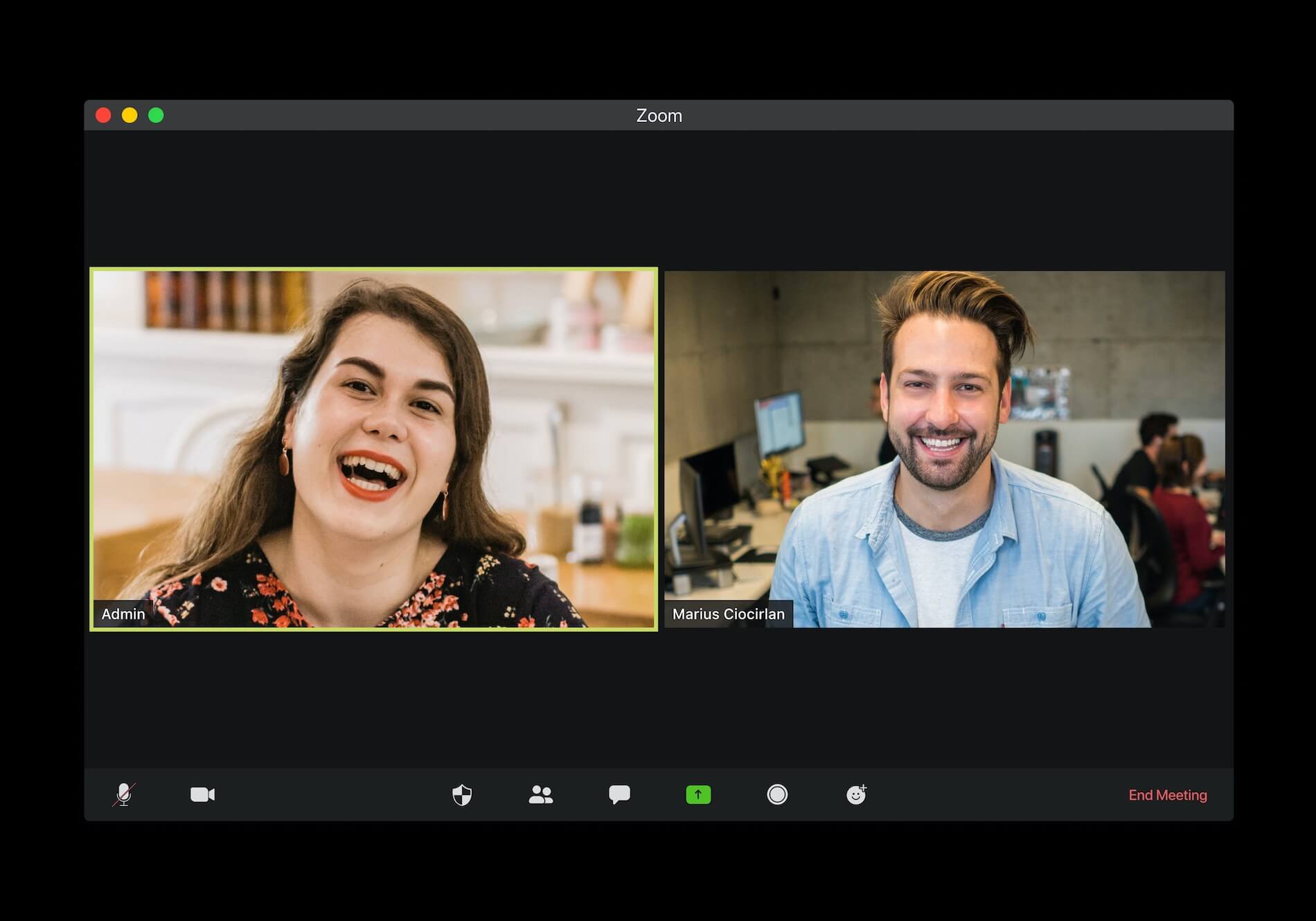
0 comments on “Ten things to improve conference call accessibility”